Builds list explained
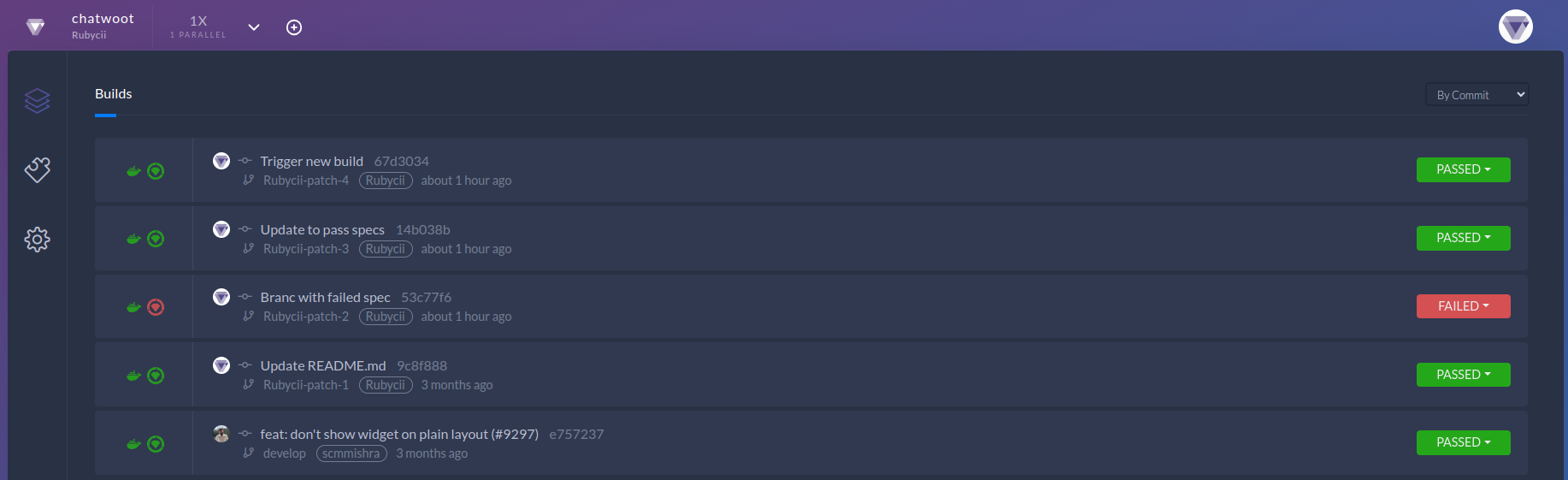
After project is added and first build environment is set up, it will be shown on builds list page. Each subsequent code push to GitHub will trigger a new build, and You will be able to see execution.
Here is step by step:
In the first column all enabled runners will be visible with their statuses. Default are environment, rspec and/or minitest . Others depend of your subscription. You can enable/disable them from "Runners Settings" page. Here is example with few enabled runners with different statuses:
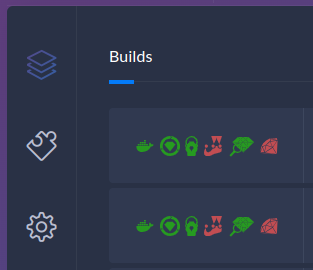
Handling builds of same branch
If there are multiple builds of same branch(other then default branch) triggered at short time, the newer one will have advantage, so in case there is already running build and newer build is triggered, the first one will be "Cancelled", or if older build is still in "Enqueued" status it will be "Skipped". Here is example:

Handling deleted branch or commit
If there is deleted branch or commit it will be marked with "Commit not found" and build status is "Failed"
